To sign in account MY HR employee, use the official portal myhr.cvs.com. There is a Login-form on the page for both current and former employees. Once logged in you will be able to track schedules, workbrain, different benefits and discounts.
Log On Current CVS Colleagues
A new portal for current employees is available on the Colleague Zone page. To switch to the old one, you can type myhr.cvs.com. in your web address field and press «Log On» on the left side of your screen, or go directly to federatione.cvshealth.com. In the new window, you will see fields for employee information for each area:
- For Retail Shops & Minute Clinic Staff
- Fill in your Employee/Contractor ID code.
- Write a passcode.
- For Corporate Retail & PBM Staff:
- Fill in your PC (Windows) code.
- Write a passcode.
- For HCB Staff:
- Fill in A or N identifier.
- Write your passcode.
After entering the correct data, press «Login».
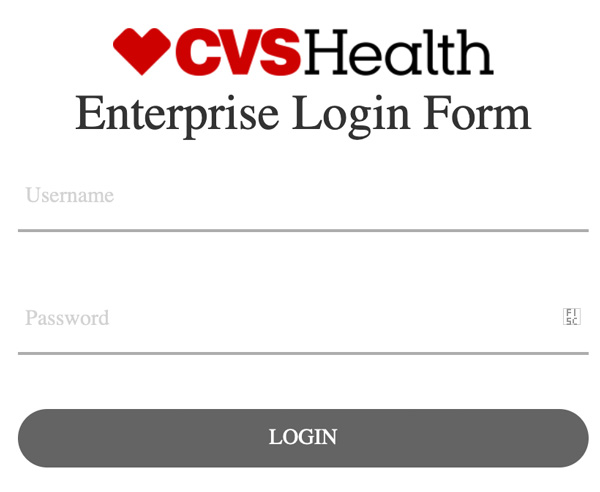
Important! If you get this message: «Your credentials are not valid, please try again or contact the IT help desk.», re-enter your credentials more carefully and ensure that caps lock is disabled.
Log On Former CVS Employee
Former CVS employees have the ability to receive information at myhr.cvs.com.
- To access it you have to enter your login data in the «User ID» field.
- Fill in the «Password» field, then click on the «Log on» button.
It is important that both fields are filled in. To ensure that no error occurs when entering your unique and personal password, you can click on the field «Show password».
Important: If you see this message: «Error. Your entry doesn't match the information on file. Try again. For your security, you're allowed a certain number of attempts before access to your account is locked. (Message Number: AEC010300).» If you have not entered the correct number of attempts, then try entering your data again. Ensure that Caps Lock is off and that your login and passcode are correct.
Keep in mind that the system limits the possibility of entering incorrect data. If the platform denies access again, you can hover your mouse over the sentence «Forgot User ID or Password?».
- The system will redirect you to a page where you have to confirm your information. Enter:
- Last 4 number of Social Security Number
- Number, month, year of birth. It is not possible to enter, you must select from the drop down list.
- After entering the data, press «Continue», then follow the instructions.
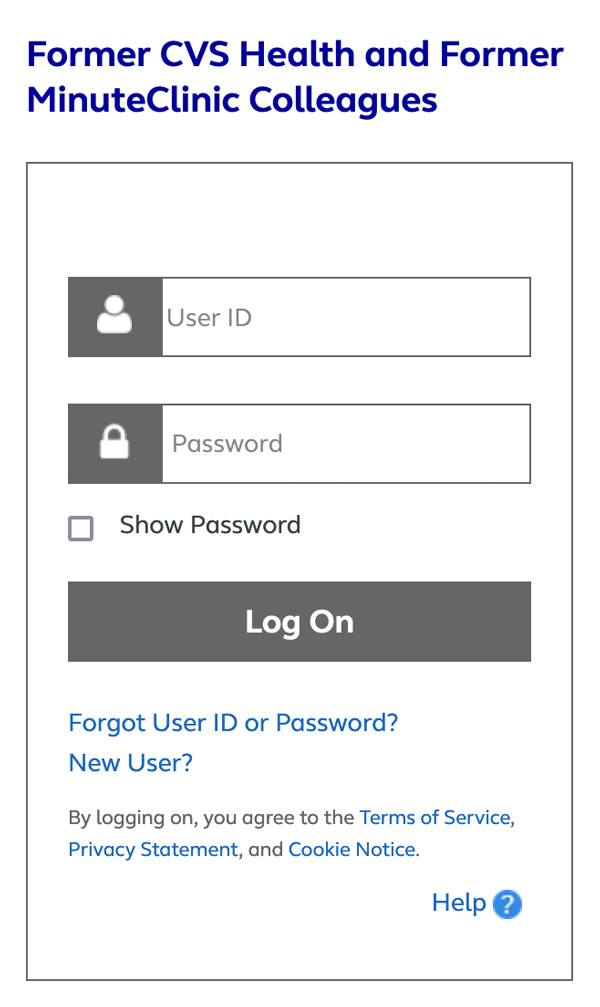
Important: If the message «Review the information you entered to make sure it's correct.» is displayed, then double-check everything or try again after a while.
If none of the above methods work, then contact myHR Service Center at 1-888-694-7287 .

